Managing Customers
Last Update: 10-10-20231. Add New Customers
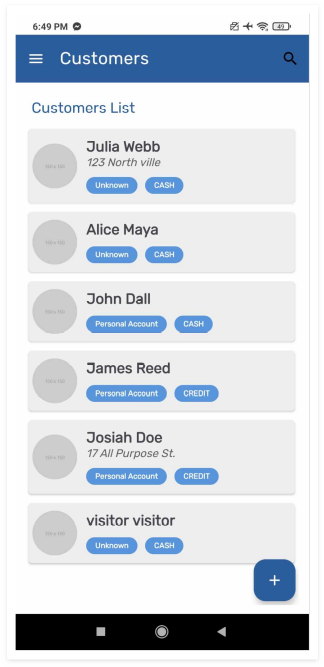
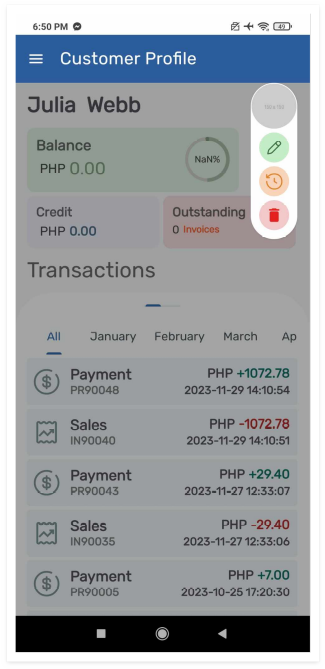
In the "Customers" Section
-- Open the Spread X application on your device.
-- Navigate to the "Customers" section, typically located in the main menu or dashboard.
-- Tap the "+" icon to initiate the process of adding a new customer.
Input Customer Details
-- Fill in the customer details, including their name, contact information, and any additional relevant information.
-- This step ensures that you have comprehensive information about your customers for personalized service and targeted marketing.
2. Customer Information
View and Edit Customer Profiles
-- Access the "Customers" section to view a list of all your customers.
-- Tap on a specific customer to view and edit their profile as needed. This may include updating contact details or adding specific notes for better customer service.
Access Transaction History and Preferences
-- Within the customer's profile, access a detailed transaction history showing all purchases made by that customer.
-- Understand customer preferences based on their purchase history, allowing you to provide personalized recommendations.